Solving the USB Power Issue on Docking Stations
Are you among the countless users frustrated by USB devices losing power or disconnecting when using a docking station? You're not alone. This common problem often stems from laptop power management designed to conserve battery life but inadvertently affecting USB connectivity. Here's how to address this issue, specifically tailored for users of the Opie Laptop Stand Docking Station.
The Widespread Challenge of USB Power Management
The issue of USB devices not functioning properly on docking stations is widespread. Laptops, aiming to save power, may reduce or cut off power to USB ports when they detect inactivity or low battery. This leads to:
- Disconnected Devices: USB drives, keyboards, or external hard drives disconnecting unexpectedly.
- Slow Performance: Devices receiving insufficient power, leading to slow data transfer or intermittent connectivity.
A Step-by-Step Solution for USB Power Woes
Here's how you can ensure your docking station maintains power to USB devices:
- Step 1: Access Device Manager
- Windows 11: Press Windows key + X, then click "Device Manager."
- Windows 10: Right-click Start and choose "Device Manager."
- Windows 8: Use the right-side search to find "Device Manager."
- Windows 7: Search "Device Manager" from the Start menu.

- Step 2: Find USB Controllers
- Look under "Universal Serial Bus controllers" for your USB hardware.
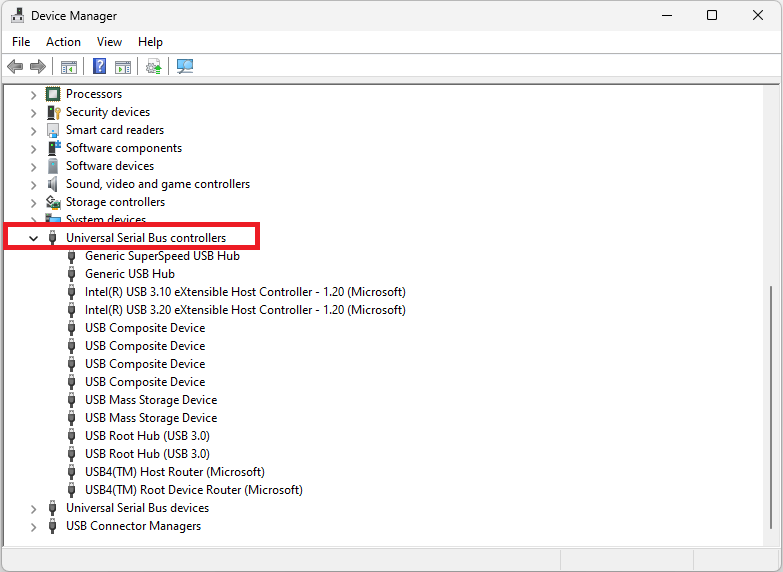
- Step 3: Disable Power Management
- Right-click a USB controller, select "Properties," navigate to the "Power Management" tab, and uncheck "Allow the computer to turn off this device to save power."
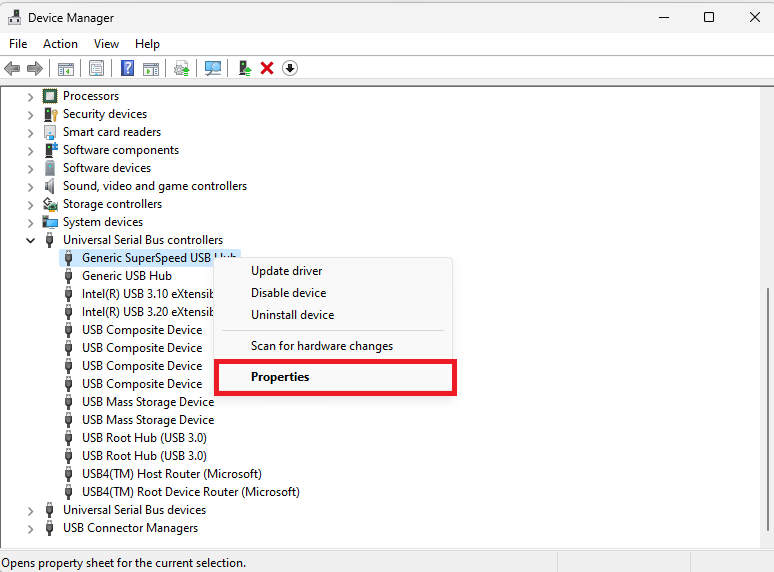
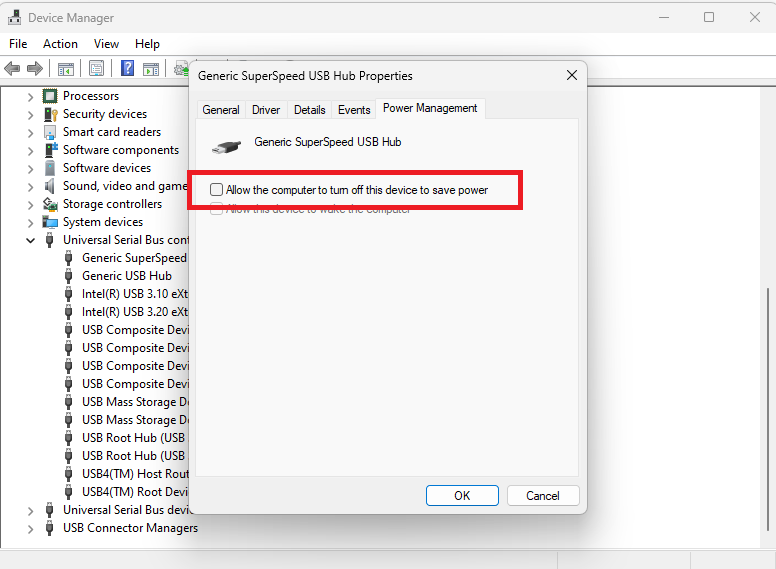
- Step 4: Repeat for All Controllers
- Apply these settings to all USB controllers to ensure consistent power to all ports.
With these adjustments, your Opie Laptop Stand Docking Station will provide the robust connectivity you need.
Further Tips to Ensure Seamless USB Functionality
- Regular Driver Updates: Keep your USB drivers up to date for optimal performance.
- Inspect Your Hardware: Look for any signs of damage to cables or ports.
- Software Maintenance: Ensure your OS is updated to avoid compatibility issues.
Frequent Queries on USB Issues with Docking Stations
Power-saving features might be cutting power to conserve energy.
Follow the steps above to disable power management settings.
Absolutely, the Opie Laptop Stand Docking Station is engineered for such scenarios.
Try the power management workaround, check for physical damage, and consider driver updates.
Enhance Your Setup with Opie
Empower your workstation with the Opie Laptop Stand Docking Station, designed to tackle these common issues head-on. Don't let power management disrupt your productivity.
Call to Action: Dive deeper into our solutions and see how the Opie Laptop Stand Docking Station can transform your computing experience. Visit our website now to explore our range of innovative docking solutions - from USB connectivity troubleshooting to docking station setup guides. Never struggle with USB power saving issues again. Optimize docking station performance with Opie and enhance your tech setup with our cutting-edge products!
Note: While this guide provides general advice, specific scenarios might require different approaches. For personalized solutions, always refer to your product's manual or contact customer support.